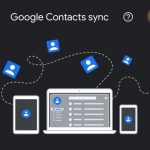If you’re on a limited mobile data plan, then you may want to monitor which apps are consuming the most data and block inessential ones.
Today, many carriers offer unlimited data plans, allowing their users to consume as many gigabytes as they need for no additional cost. However, this isn’t always the case, especially if you’re roaming or visiting a foreign country. In many cases, data plans have preset quotas, and crossing these limits could cost you. Fortunately, you can identify which apps are consuming your mobile data and block inessential ones from doing so on iOS 16 and earlier OS versions. Whether you have an iPhone 14 Pro Max or any other iPhone model, all you have to do is follow the steps we’ve listed below.
Checking which apps are consuming data and blocking their access on iOS
- Launch the Settings app on your iPhone.
- Enter the Cellular section.
- Scroll down to view the list of apps, sorted by data consumption. The applications that have consumed data the most will appear at the very top.
- Tap the toggle next to an app’s name to block it from accessing your mobile data going forward. Do note that this only applies to mobile data (4G/5G), and not Wi-Fi. There’s no direct way to block an app from accessing data through Wi-Fi on iOS.
- To reset the counter, scroll to the very end of the list, and click Reset Statistics.
- Confirm your selection by tapping Reset Statistics.4 Images
Being able to monitor how much an app is consuming data and block it from doing so is certainly welcome. Many apps, especially ones for video or music streaming, are data drainers. Sometimes, we simply forget we’re not on Wi-Fi and get carried away in a video scrolling session. By blocking an app’s data access, it won’t be able to take advantage of your mobile data plan in any way. To grant an app permission to access mobile data again, you can enable the toggle you’ve disabled by following the same steps we’ve included above.