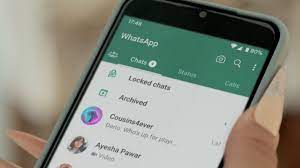WhatsApp has introduced a new Chat Lock feature that allows you to hide chats with a password, Face ID, or fingerprint. Here’s how to use it.
WhatsApp is one of the most widely-used instant messaging services in the world. The Meta-owned company keeps on adding new user and privacy features every month, making the app experience even better. While it already offers the ability to lock the app behind Face ID, fingerprint, and password, WhatsApp has recently introduced the ability to hide individual chats. Here’s how the new WhatsApp Chat Lock feature works and how you can enable it on your Android device or iPhone:
Hide private WhatsApp chats on your iPhone or Android
WhatsApp says the new Chat Lock feature enables the user to hide the “most intimate conversations” behind one more layer of security. When you lock a conversation, it puts that specific chat into a new “Locked chats” folder. This folder can then only be accessed with your device’s password or biometric (such as Face ID or fingerprint).
While WhatsApp doesn’t disable notifications for the locked chats, it hides the contents of the messages in the notifications. This means that even if someone else is using your device, they won’t be able to view the messages unless they enter the password or authenticate through biometric verification.
This feature is great for users who often share their devices with others but want to keep those extra-special WhatsApp chats behind an added layer of security. Interested in knowing how this works? Here’s how you can lock a chat on WhatsApp (steps are the same for both Android and iPhone):
- Start by launching WhatsApp and navigating to the conversation you wish to lock.
- Then, tap on their name to open the profile view.
- Scroll down to find the Chat Lock feature located underneath the Disappearing Messages option.
- Tap on it and then enable the “Lock this chat with fingerprint/Face ID” toggle.
- On the prompt that appears, tap OK and then authenticate via your device’s security method.
- That’s it, you have now successfully locked this WhatsApp chat.
To access these locked chats, simply swipe down on the main chat feed and select “Locked Chats” from the top. Authenticate via your device’s security, and now you will be able to access these hidden chats. WhatsApp will automatically lock this section once you go back to the main chat feed. To lock more chats behind your device’s security, follow the same steps for each chat.
WhatsApp also says that it will add more features in the coming months, such as ability to locking chats on the companion devices as well as the ability to create custom password for your locked conversations. The feature is rolling out now, so make sure you update the app from Google Play Store or Apple App Store.