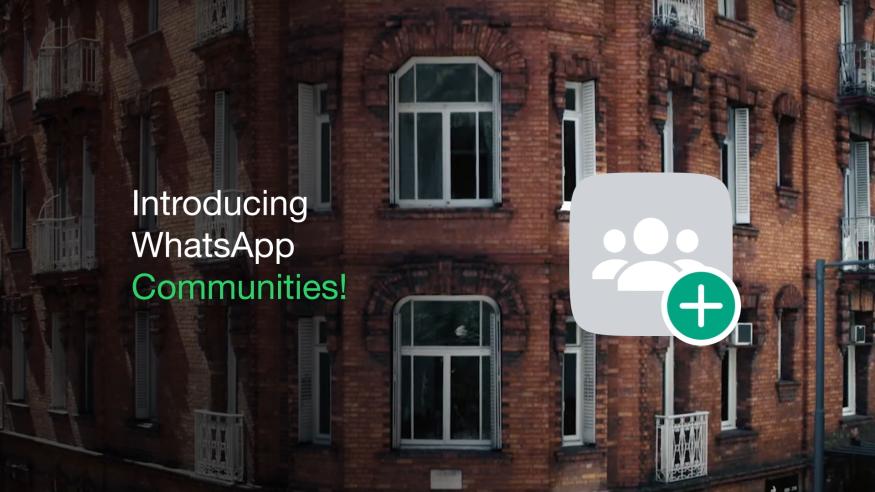Communities allow you to centrally manage all of your WhatsApp groups
Also, you’re not continuously scrolling through Chats when you need to find a group. Although features such as 32-people voice and video calls are yet to roll out, creating communities is possible on your favorite Android phones and tablets, including iOS devices. If you’d like to maximize the benefits of WhatsApp Communities for your organization or virtual hangouts, here’s how.
What is WhatsApp Communities, and how does it work?
WhatsApp Communities is a feature that allows you to sort multiple WhatsApp groups under a larger one known as a community. You can create a community for your organization’s Finance, General Management, and Human Resources department groups. You can also create a community for family, friends, and colleagues.
When you make a new community, it automatically becomes the Announcement group, and you are its Admin. It’s where you share important information and everyone sees it, regardless of the group they belong to. If you send a message to a subgroup, only that group sees it. Furthermore, only community admins can send messages to the Announcement group, but you can assign admin roles to members to enable them to do the same.
Adding groups to your community doesn’t mean members will automatically join every other group. They can only see the groups when they view the community’s info and need to request to join. Community admins can remove anyone from a group, but the member remains in the Announcement group until you remove them. Like Groups, privacy is ensured with end-to-end encryption, and only community admins can see all participants. Other admins or members can only see and message contacts belonging to the same groups. This way, strangers can’t creep into your DM.
What’s the difference between WhatsApp communities, groups, and broadcasts?
WhatsApp Communities combines Broadcast and Group functionalities. It is a collection of WhatsApp groups, and you can have up to 50 communities and add 5,000 members to the Announcement group. Communities supports 32-person video and voice calls, file sharing of sizes over 2GB, message reactions, and creating polls. However, Meta is still rolling out these features. You may not see them in your app immediately.
On the other hand, a WhatsApp group is a chat room where anyone can send a message and everyone sees it at once. You can also send messages to an unsaved number in the group. There can only be one group owner, but they can appoint as many admins as needed to manage the group with them. When the creator exits, ownership transfers to another admin. With communities, ownership transfer is not possible. Once you deactivate the community, you lose it permanently. Initially, groups could hold only 512, but the numbers have increased to 1,024 since Meta launched communities. Also, Groups now allow 32 people to be on a video and voice call. Media file sharing and sending voice notes are also supported.
Broadcasts allow you to select a list of people from your contacts and send bulk messages to them. The recipient won’t know the message is generic and receives it as a normal chat. If they reply, you also receive it as a normal text. Since broadcast lists don’t gather members into one virtual space like Groups and Communities, you can’t use video or voice calling. You can add up to 256 people to a Broadcast list.
How to create WhatsApp communities
You can create a new group and include it in your community or add an existing one. To add an existing group, you need to be an admin. Otherwise, you can’t add groups. WhatsApp doesn’t notify your contacts when you create a new community. But if you add an existing group, the entire group is alerted.
Create WhatsApp Communities on Android
- Open WhatsApp.
- Swipe right to access Communities.
- Tap Start your community.
- Type a name, enter a description, and set a display picture for your community. You can skip the description and display photo for later.2 Images
- Create a group from scratch or add existing groups.
- Tap the tick button in the lower-right corner to save the settings.2 Images
Create WhatsApp Communities on iOS
- Open WhatsApp.
- Tap the pen icon in the upper-right corner of your screen.
- Select New community.2 Images
- Tap Get started.
- Type a name, enter a description, and set a display picture for your community. You can skip the description and display photo for later.
- Tap Next to continue.2 Images
- Create a group from scratch or add existing groups.
- Tap Create to save your settings.
How to manage members and groups in Communities
You can add new members to your community or invite people by sharing the link. The polite thing to do is invite them via URL since not everyone is okay with you adding them without permission. The URL allows people to decide if they want to join the community.
When someone joins a group, they automatically become part of the community. But they only have access to the Announcement group when they join the community via URL. They can’t see what goes on in subgroups until you add them or they request to join one.
Additionally, when a participant exits a group or is removed, they remain in the Announcement group until you kick them out. However, Communities offers an option to remove a member from all groups at once, including the Announcement group.
Add members to WhatsApp Communities on Android
- Open WhatsApp.
- Swipe right to access Communities.
- To invite someone, tap a community.
- Select Invite members.2 Images
- Use the provided options to share your link on WhatsApp and other platforms, invite members via QR codes, or reset your link.
- Access the Announcement group from your community info menu to add members directly to the community.2 Images
- Tap the Group subject at the top of your screen.
- Tap Add.2 Images
- Select a contact or search for one.
- Tap the tick button.
Add members to WhatsApp Communities on iOS
- Open WhatsApp.
- Tap the Communities tab.
- Select a community.
- Tap View Members.2 Images
- Tap Invite to Community via Link.
- Use the provided options to share your link on WhatsApp and other platforms, invite members via QR codes, or reset your link.2 Images
- Access the Announcement group from your community info menu to add members directly to the community.
- Tap the group subject above your screen.
- Tap Add participants.2 Images
- Search for a contact or select one from the list.
- Tap Add.
Remove members and groups from WhatsApp Communities on Android
- Open your community info menu.
- Tap the three dots icon in the upper-right corner to remove a member.
- Select View members.2 Images
- Tap a member and select Remove [their name]. This action erases the member from the announcement group and the other groups they belong to in the community.
- Return to the community info menu to remove a group from your community.
- Tap the three dots icon.
- Select Manage groups.2 Images
- Tap X beside any group.
- Tap Remove. This action erases the group from the community, but its members remain inside it.2 Images
Remove members and groups from WhatsApp Communities on iOS
- Open WhatsApp.
- Tap the Communities tab.
- Open a community.
- Select View members.2 Images
- Select a member.
- Tap Remove from Community.
- Tap Remove to confirm your choice.2 Images
- Return to your community info menu to remove a group from the community.
- Tap Manage Groups.
- Tap Edit.2 Images
- Tap — beside a group.
- Tap Remove beside the group.
- Tap Remove again to confirm your decision.
- Tap Done to save the changes.
How to deactivate a community
WhatsApp doesn’t let you leave a community if you created it. You can only deactivate the community, but this action disbands every group or member and deletes the community permanently. Groups continue to exist outside the community until you delete them. There’s no grace period to recover a community once you’ve deleted it. The best you can do is create a new one and organize it to look like the deactivated one.
Deactivate a WhatsApp community on Android
- Tap a community.
- Scroll up and select Deactivate community.
- WhatsApp warns you that your action cannot be undone. Tap Deactivate to confirm your decision.2 Images
Deactivate a WhatsApp community on iOS
- Open WhatsApp.
- Tap the Communities tab.
- Select a community.
- Scroll up and tap Deactivate community.2 Images
- WhatsApp warns you that your action can’t be undone. Tap Deactivate.
- Tap Deactivate again to confirm your decision.
Take control of your WhatsApp Groups
WhatsApp Communities gives you an uncluttered view of your Groups, and there are numerous tricks to perform on the app. You can create a poll, video call 32 friends, and bulk delete content from group chats. Meta is still rolling out WhatsApp communities worldwide, and it might take a while to get to your device. Ensure you’ve updated WhatsApp to the latest version to enjoy the new perks. If you can’t wait, Telegram offers a similar feature that lets you create Channels and add 200 subscribers simultaneously.