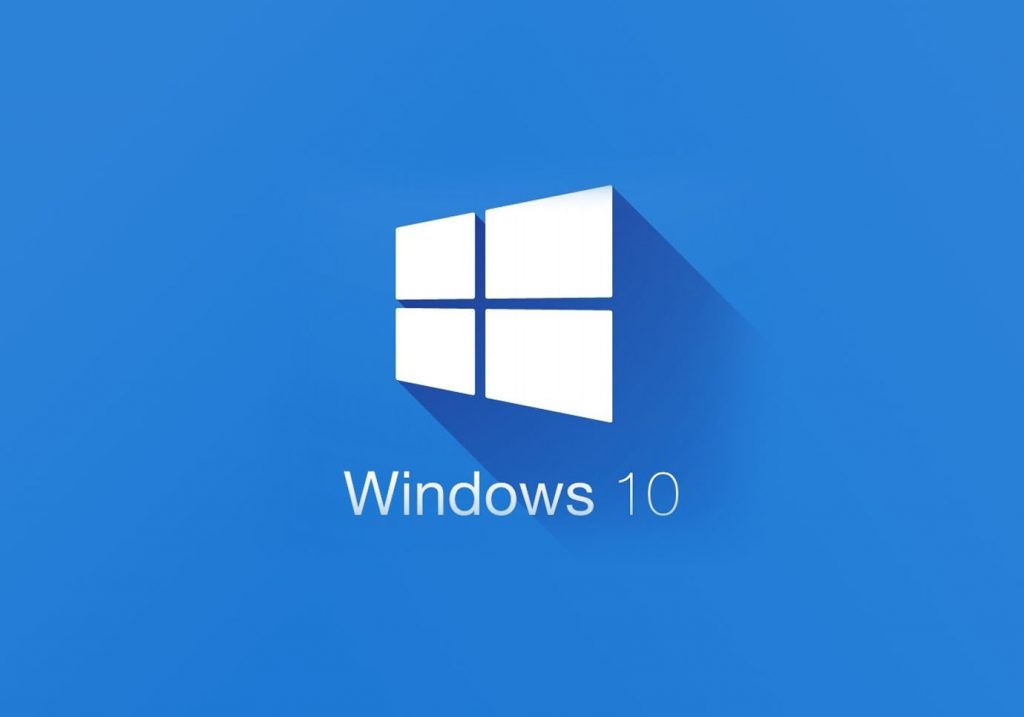
Believe it or not, Microsoft has up 12 versions of its Windows 10 operating system. For the mainstream market, you’ll find desktops and laptops packing Windows 10 Pro, Windows 10 Home, and Windows 10 in S mode.
But what are the differences between the three mainstream versions? Which one is right for you? Let’s do a comparison to discover what makes them unique so you can make the right decision when purchasing your next PC — or when upgrading your current OS.
Windows 10 Home
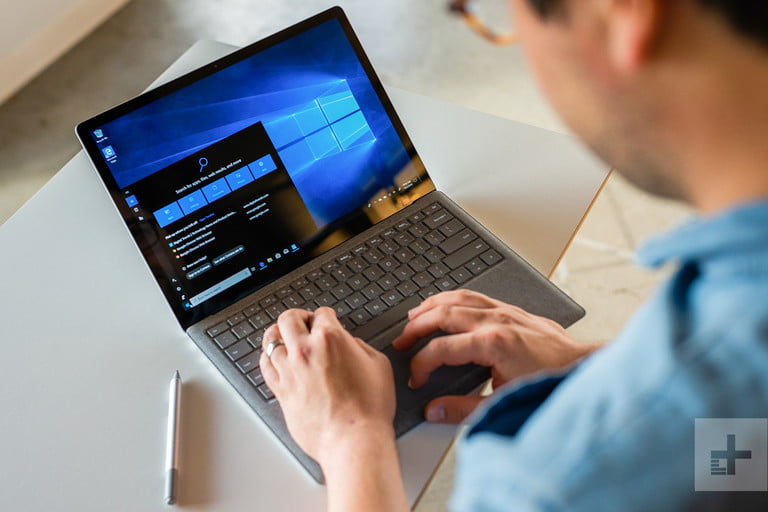
Home is the standard version of Windows 10, the baseline package designed for the general user primarily accessing Windows at home. This version contains all the core features targeting a broad consumer market, such as the Cortana voice assistant, Outlook, OneNote, and Microsoft Edge. Home is still compatible with the Windows Insider program, but it does limit the security and group management services made available to other versions.
Windows 10 Home includes all of the features that are likely important to the general user. You’ll find support for voice commands, pen sketches, touch displays, Windows Hello login, and more. Windows 10 Home also includes integral device encryption that’s turned on by default, but don’t confuse that with the much more powerful BitLocker encryption service (see below).
While Windows 10 Home doesn’t usually come installed with the full Office suite (Word, Excel, PowerPoint, etc.), it does — for good or bad — include a 30-day free trial for the Microsoft 365 subscription service in hopes that new users will subscribe once the trial ends. There’s also access to Microsoft’s OneDrive cloud storage, with automatic setup via your Microsoft Account. The free version provides 5GB, whereas you can get additional storage through the Microsoft 365 subscription.
For gamers, the Xbox app, game streaming, Xbox controller support, game DVR, and more are all supported with Windows 10 Home.
Generally speaking, Windows 10 Home is light on professional features, but it does include mobile device management. That might be helpful for individuals or families that want to control apps and security settings for connected phones.
Windows 10 Pro

The professional version of Windows 10 includes many extra features designed for businesses. It has virtually everything offered by Windows Home, plus additional security and management services. This version of Windows 10 is typically purchased in bulk by companies or schools, though you can configure desktops and laptops to include it versus using Home.
Although Home and Pro have the same root features, the added items provided in Pro aren’t necessary for the average at-home user. For example, there’s the powerful and configurable BitLocker Encryption and Windows Information Protection, which helps with advanced access control.
You’ll also find more customizable packages for education and enterprise purposes. You’ll even find access to cool features like Windows Sandbox, which lets you run untrusted apps in a virtual environment.
Windows 10 Pro includes access to business versions of Microsoft services, including Windows Store for Business, Windows Update for Business, Enterprise Mode browser options, and more. These versions include extra features to buy and upload content in bulk. Options for virtualization include Remote Desktop compatibility, Client Hyper-V, Shared PC configuration, Azure Active Directory, and more.
That all said, the additional features in Windows 10 Pro are valuable to IT administrators but not to the general PC owner.
Note that Microsoft 365 combines elements of Office 365, Windows 10, and Mobility and Security features. It’s a re-packaging of Windows services across the board. Packages like the E5, E3, and F1 plans include Windows 10 Enterprise at no additional cost.
Windows 10 in S mode

Windows 10 in S mode is a version of Windows 10 that Microsoft configured to run on lighter devices, provide better security, and enable easier management. The “S” doesn’t have a specific designation, but Microsoft generally surrounds it with words like security, streamlined, superior performance, and whatnot.
Windows 10 in S mode isn’t another version of Windows 10. Instead, it’s a special mode that substantially limits Windows 10 in a variety of ways to make it run faster, provide longer battery life, and be more secure and easier to manage. You can opt out of this mode and revert to Windows 10 Home or Pro (see below).
The idea is that PC manufacturers can ship devices in S mode and make them more competitive with Chromebooks in educational environments and for organizations that need higher security and easier maintenance.
Functionally, S mode supports the same basic services as the underlying Windows 10 license. Microsoft targets schools in particular and wants educators to have the necessary tools for class management. However, S mode also removes some significant capabilities to get these results.
The first and most significant difference is that Windows 10 in S mode only allows apps to be installed from the Windows Store. This limitation enables Microsoft to root out malware more efficiently and ensure a certain level of app quality, but it does limit what people can download and use. Note that this limitation also applies to any proprietary software companies that may have developed and any security software outside Windows Defender, which makes things very difficult for some businesses.
Next, Microsoft Edge is the default browser in S mode, and you can’t change this setting. In theory, if other browsers have Windows Store apps, you could use them. But this hasn’t happened yet, and links will always default to Edge. Again, Microsoft’s reason for this is greater control over security. Similarly, Bing is the default search engine for S mode activities.
Startup times and app activities are generally faster in S mode, which is a plus. The reason for the speed is that there are no Windows legacy apps to slow things down. As long as you aren’t eating up too much RAM, S mode is positively snappy. Files automatically save in the cloud via OneDrive, which helps avoid bloat on smaller hard drives. Basic Windows features like Cortana, Windows Hello facial recognition, and Windows Ink for stylus use also remain.

