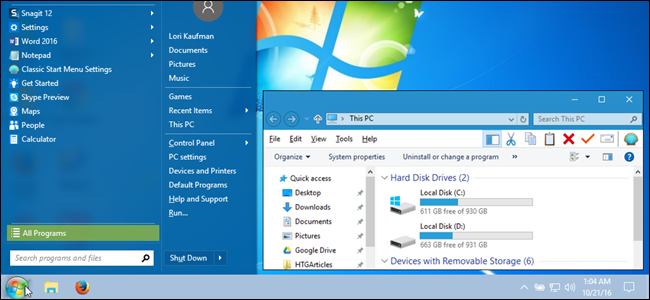As most Windows 7 users know – and if they don’t yet, Microsoft will nag them about it soon – Windows 7’s support stops in January 2020. After that, there will be no more security updates, except for companies that pay an annual fee that doubles every year. This is a powerful incentive to migrate from Windows 7 to Windows 10.
My best suggestion is just to get used to Windows 10. Some people cling to obsolete versions of Windows but eventually most of them recognise they would have been better off if they had moved earlier. New versions of Windows always provide more stability and better security, even if they get other things wrong. (Full screen apps in Windows 8 is a classic example but Microsoft fixed that in Windows 10.)
I shared your love of Windows 7: I recommended people to move to it as soon as possible and stick with it for as long as possible. I kept it on my desktop PC, which doesn’t have a touchscreen, instead of moving to Windows 8. I changed my mind after using Windows 10 for some time, because it did more and worked better. That persuaded me to stick with the free upgrade.
Try using Windows 10 for six months before having a play with an earlier version. Hindsight often makes the old stuff look clunky and out of date.
What have you lost?
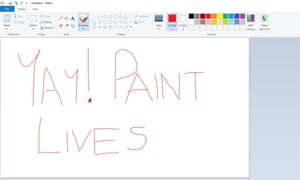
Do you miss any features from Windows 7? Microsoft dumped several things in the transition via Windows 8. The main ones were the Windows Media Centre, the bundled games, the desktop gadgets and the built-in DVD compatibility. The separate Windows Live Essentials suite, including Windows Live Mail and Movie Maker, was terminated with extreme prejudice.
Windows Media Centre was the home theatre software launched with XP and not many people used it. (It is not to be confused with the Windows Media Player, which continues.) The desktop gadgets introduced with Windows Vista also perished but most people only used the nice clock.
For some Windows 7 users the games were the biggest loss. Happily, there are free clones of Solitaire, Spider Solitaire, Hearts, FreeCell (the best!) and Minesweeper. Microsoft also has some free but ad-supported versions in the Microsoft Store. Chess Titans, developed by the now-defunct Oberon Games, is harder to replace but Chess Giants (€9.90) is pitching for that market. Otherwise, Windows XP games run in Windows 10 and (so far) Windows updates do not remove them.
Games, Live Mail and some other programs were casualties of Microsoft’s shift from traditional desktop programs (which use the Win32 applications programming interface) to packaged Microsoft Store apps (which use the new WinRT or Windows Runtime API). Store apps are easier to install, update and remove because they don’t use the Windows Registry. They are also touch-friendly, more secure, and can be suspended in the background to save resources.
However, not all the old Win32 utilities are dead. Microsoft Paint and Internet Explorer still ship with Windows 10, despite being replaced by Paint 3D and Edge. The Control Panel lives on because not everything has been transferred to the Settings app. Windows Live Mail mostly works despite being replaced by the Mail app.
If you desperately miss an old Windows 7 program, you may be able to get it back via Sergey Tkachenko’s Winaero Tweaker. This includes Windows Photo Viewer and old versions of Calculator, Sticky Notes and Task Manager.
Looks matter
Users have always been able to change Windows’ appearance, and you can easily make Windows 10 look more like Windows 7. The simplest option is to change your current background wallpaper to whatever you used in Windows 7. The standard offering was a wavy Windows logo in the middle of a blue sky but you probably changed that to something prettier.
Microsoft also changed the Taskbar. This used to be a semi-transparent blue with an orb at the left end and no search box. Windows 10 has a black Taskbar with a tiny white flag at the left end, plus a search box.
You can make the search box disappear by right-clicking on the Taskbar, selecting Cortana and then Hidden on the drop-down menu. After that, if you click the white Windows icon and start typing something, the search box will reappear. Frankly, I think usability is improved by having a search box that you can see.
You can change the colour of the Taskbar by right-clicking on the desktop and selecting Personalise. This brings up the Personalisation page in the Settings (cogwheel) app. Select Colors then scroll down to the More Options section. Tick the two boxes there to show accent colours on the Taskbar and in title bars and windows borders, then select a colour from the array provided. I think it’s worth ticking only the second box, to add an accent colour (eg navy blue) to title bars but the Taskbar looks better in black.
The Settings app also has separate pages for the Start menu and Taskbar. Use these to choose which programs to show.
Back to Start

Some people seem desperate to get their Windows 7 Start menu back, or an earlier “classic” menu, though I don’t understand why. Today, all your most used programs should be on the Taskbar, where you can run them with one click, or by hitting WinKey-6 or whatever (that will run whichever program is sixth in line). You can run less-used programs by double-clicking their desktop icons, or by clicking the Start menu and then the program’s Live Tile. That’s still only two clicks.
Live Tiles are big, so they are easy to hit, even with a blunt finger. You can make them bigger or smaller, position them in groups and remove all the ones you don’t want. (Right-click, select “Unpin from Start”.) There’s no rational reason for wanting to scroll through extended menus of tiny text. You should switch to Windows 10’s simpler, faster approach.
However, menu masochists will be pleased to learn that the two most popular Start menu replacements from the Windows 8 era are still available. Classic Shell is no longer being developed but you can still download it from the original site. Alternatively, try the Open Shell version that is being developed by volunteers. Meanwhile, Stardock has developed Start8 into Start10, which costs $4.99 after a free trial period.
Classic Shell takes over the otherwise useful right-click on the Start menu to access its settings. For a fuller Windows 7 effect, use these settings to change the white icon to an orb and change the Skin entry from Metro to Windows Aero.
Back to reality
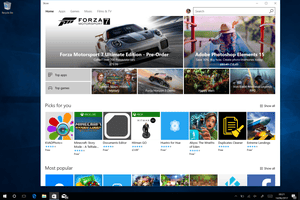
You may be happier if Windows 10 looks and works more like Windows 7 but don’t go mad and start crippling its functionality. It’s foolish to remove the Notifications panel, rather than just using the Settings to remove any links you don’t need. It’s even more foolish to use Internet Explorer today unless a website won’t work in anything else. It’s a waste of time to remove apps you don’t think you want because it won’t save any space or increase performance. You can hide or remove their icons and forget about them but you’ll still be able to run them from the search box if you need them. In particular, don’t mess with the Microsoft Store.
Windows 10 runs an SIHClient – for Server-Initiated Healing – which tries to repair any damage to the operating system. I sometimes wonder if it spends more time protecting the OS from users than from external threats.
We’re doing something different…
… and laying the foundations for a sustainable future. Guardian journalism has now been supported by more than one million readers across the world – meaning we’ve been able to keep all our reporting open to everyone, and our editorial independence is protected. But we need to keep growing the number of readers who are investing in our future – by 2022, we aim to have two million supporters around the world.
The Guardian will engage with the most critical issues of our time – from the escalating climate catastrophe to widespread inequality to the influence of big tech on our lives. At a time when factual information is a necessity, we believe that each of us, around the world, deserves access to accurate reporting with integrity at its heart.
Our editorial independence means we set our own agenda and voice our own opinions. Guardian journalism is free from commercial and political bias and not influenced by billionaire owners or shareholders. This means we can investigate with courage and report with honesty – giving a voice to those less heard, exploring where others turn away, and rigorously challenge those in power.
We need your support to keep delivering quality journalism, to maintain our openness and to protect our precious independence. Every reader contribution, big or small, is so valuable.