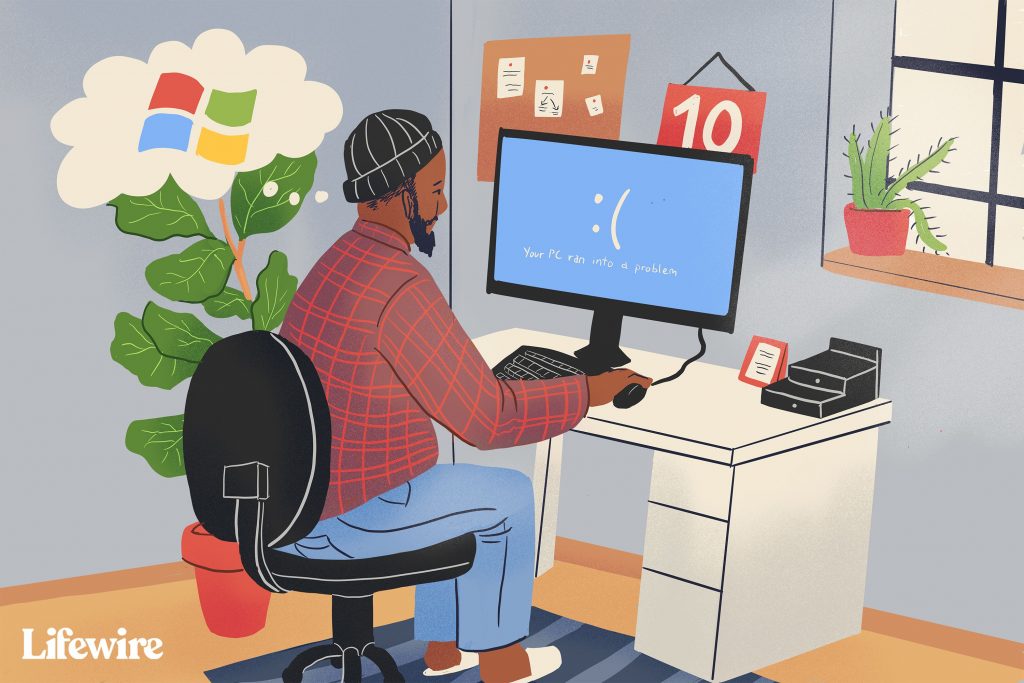
Computer with slow boot time
A slow or long Microsoft Windows startup ( boot up) can be caused by many different issues. This page contains various suggestions and tips to help improve the overall speed of your desktop or laptop computer’s startup or reboot.
Tip
If you use your computer frequently, consider not turning it off or having your computer enter hibernation mode when pressing the power button, rather than shutting down completely.
Disable startup programs
Programs that are loaded as the computer starts up remain active in memory. Consequently, they are one of the main causes of a slow boot into Windows. Disabling programs you don’t often use from automatically loading up each time the computer powers on can decrease boot time.
ScanDisk and Defrag
Using Microsoft ScanDisk and Defrag or similar disk utilities help verify your hard drive is running free of errors while organizing stored data in the most efficient manner possible. We suggest running both of these utilities at least once every few months.
Insufficient hard drive space
For your computer to run optimally, it needs at least 250 MB of available hard drive space. If you have less than this amount, the slowdown in both general performance and the boot time can occur.
Update drivers and Windows
Corrupt, incorrect, or out-of-date drivers can cause many different issues. Make sure your computer has the latest drivers and any available Microsoft Windows updates.
Registry cleaner
Although we do not often recommend Registry cleaners, in some rare situations they help improve the overall performance of Windows including startup. If you have run through all the previous recommendations without strong results, you may want to clean your system registry.
Format and reinstall
Although the process is be a bit time-consuming, you may want to erase everything from the computer and reinstall Windows. This process makes your computer run like it did when it was new.
Hardware upgrades
We saved these options for last because they have a cost to the user associated with them. That being said; they are some of the most effective ways to increase performance and decrease boot times.
Adding random access memory
Installing additional memory (RAM) to the computer helps increase the overall speed of the computer and in some cases can decrease the boot up times. If your computer is running less than two Gigabytes of RAM, it may be time to upgrade.
Adding a solid-state drive
An SSD is the most effective way to raise performance across the board for any computer. On both desktop and laptop computers, moving Windows from a standard hard drive to a solid-state drive will dramatically lower your boot times. Amazon.com has a full array of SSDs.

