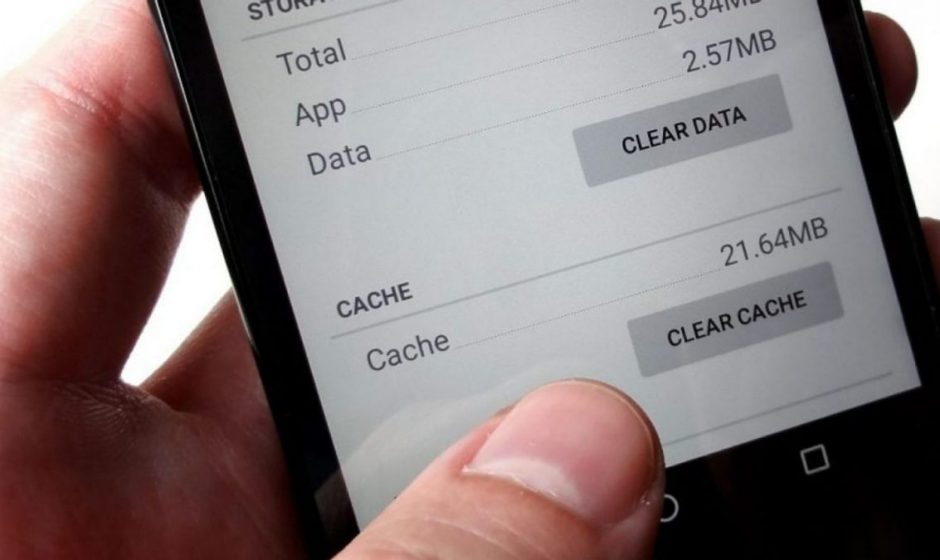You’d be surprised at how much data is hanging out in your phone that you don’t need.
Clearing out your Android phone’s cookies and cache can remove tracking cookies and excess data that may have built up while using your web browser. Whether your Android phone‘s internet browser is Google Chrome, Firefox or Samsung Internet, it collects and stores data every time you surf the web. This information makes up your cookies and cache, and it helps your phone speedily log in to your accounts and load frequently visited sites.
But this data eventually builds up, taking up space on your phone while also probably including cookies that are tracking your browsing history with the intention of serving personalized advertising. (I’ve been seeing ads for eyeglasses after visiting a few online stores to compare prices and styles, as well as for cruise vacations after eyeing a few possible getaways.)
The steps differ slightly depending on the type of phone and web browser app you’re using, so below we’ll go over how to clear this data for Google Chrome browser (often the default for many Android phones like the Google Pixel line), Samsung’s Internet browser (often the default on the Galaxy phone series) and Mozilla’s Firefox browser. You can also check out our separate guide on how to clear your cache on an iPhone web browser in case you have a few Apple devices to tidy up, too.
Google Chrome
You can delete your cookies and cache from within the Android version of Google Chrome by first tapping the More button in the top right corner of the browser, indicated by a column of three dots, then tapping History, then Clear browsing data. You can also access this from the Chrome Settings menu, tapping Privacy and Security and then Clear browsing data.
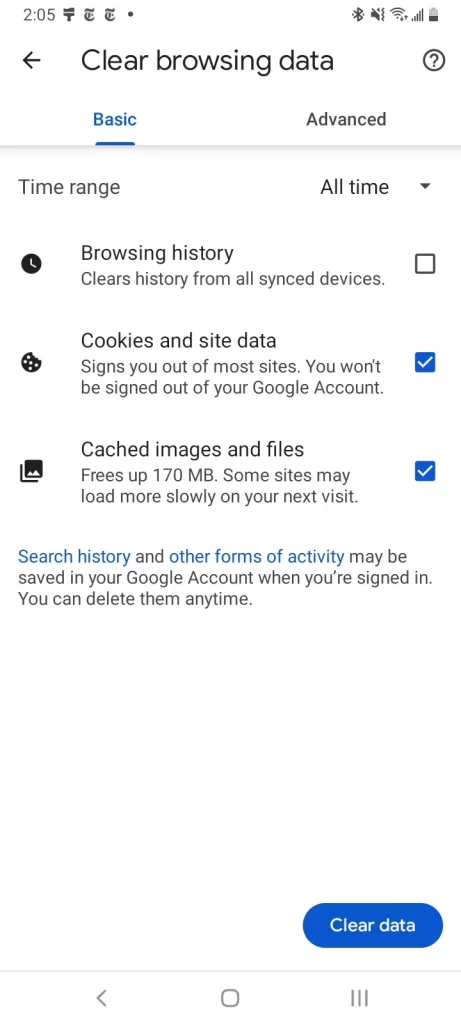
Chrome also offers Basic and Advanced settings for clearing your Browsing history, Cookies, and site data and Cached images and files. You can use the Time range drop-down to select whether you want to delete the entire history or a selection of anywhere from the past 24 hours up to the last four weeks. Tapping Advanced will also give you access to deleting Saved passwords, Autofill form data, and Site settings. After selecting what you want to delete, tap the blue Clear data button. You might receive an additional prompt in the event Chrome deems certain websites as being “important” to you, and if so you’ll get the chance to confirm before clearing. Otherwise, if you do not receive that prompt, Chrome will immediately proceed to clear as you instructed.
Mozilla Firefox
Much as with Google Chrome, you can clear the cookies and cache from within the Mozilla Firefox Android app. To access this function, tap the More button on the right of the address bar, again symbolized by three vertically aligned dots. Then tap Settings and scroll down to Delete browsing data.
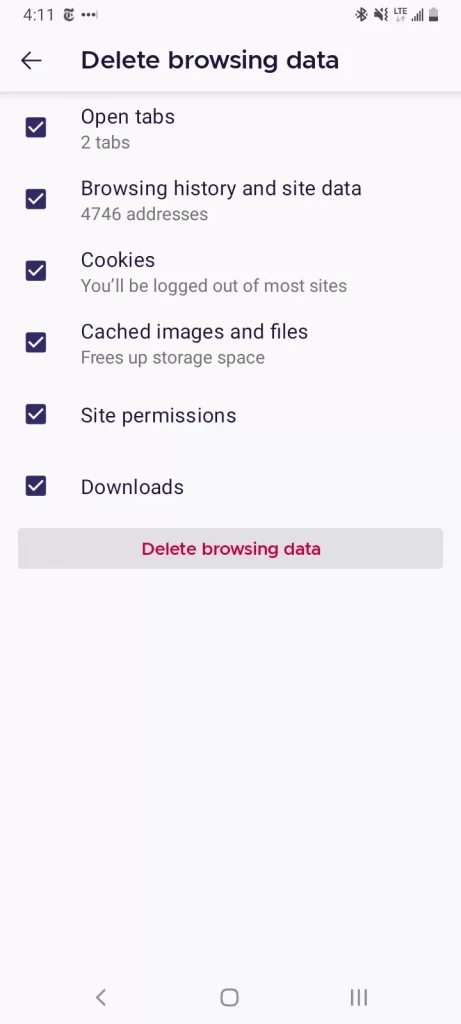
Of the three browsers we’re discussing here, Firefox gives you the most options under the Delete browsing data menu, allowing you to also delete any existing Open tabs, your Browsing history and site data, Site permissions and even your Downloads folder alongside Cookies and Cached images and files.
While you can’t pick a time range as you can for Chrome, you can be more specific regarding what type of data you would like to remove.
Read more: Browser Privacy Settings to Change ASAP in Firefox, Chrome and Safari
And Firefox has an additional option for those who never want to keep their browsing data after they’re done using the app. Inside of Settings is a Delete browsing data on quit option, which instructs Firefox to wipe any combination of these same settings every time you quit the application. It’s a useful feature if you’d like to keep the browser tidy and, say, avoid accidentally handing off your browser history to someone who may have stolen or otherwise gained access to your phone.