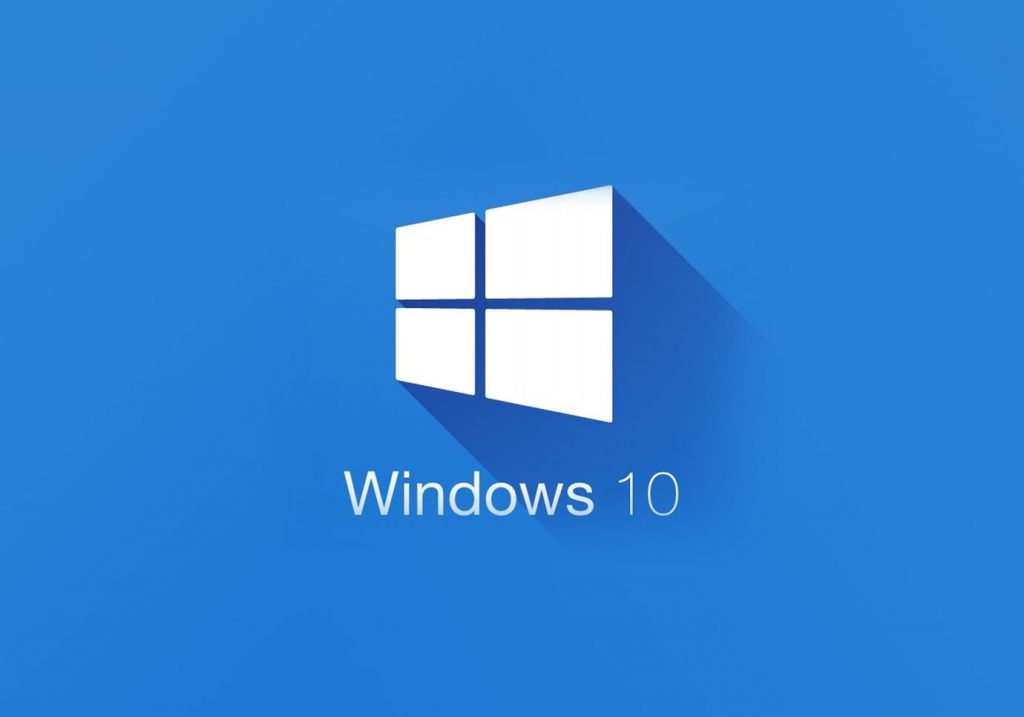
Microsoft’s new PC Health Check app, originally intended for users to check whether their hardware was compatible with Windows 11, is now available to install on older Windows 10 PCs, with an expanded role.
The PC Health Check app for Windows 10 will be available automatically via Windows Update, but you can also manually download it from the Windows Update Catalog using the tag KB5005463. However, the site was not displaying the KB reference at the time of writing.
The app still checks if the hardware meets Microsoft’s minimum requirements for Windows 11 and that it’s eligible for the Windows 11 upgrade. Requirements include: at least 4GB of RAM and 64GB of storage; UEFI secure boot enabled; a graphics card compatible with DirectX 12 or later, with a WDDM 2.0 driver; and a Trusted Platform Module (TPM) 2.0 included and enabled.
The Health Check app has courted controversy because Microsoft’s minimum requirements are strict, excluding many pre-2019 PCs. Microsoft argues they’re necessary to improve performance, stability and security and has also been testing the PC Health Check app for Windows 10 users on the Windows Insiders program.
Microsoft flagged that the PC Health Check app was arriving soon in a blogpost last week for KB5005463. The app is available for Windows 10 version 2004 and later devices but is not installed on Windows 11 devices.
“PC Health Check includes diagnostics to monitor device health and troubleshooting to improve performance, all from the convenience of a single dashboard,” says Microsoft.
Key features include:
- Windows 11 eligibility: Provides a comprehensive eligibility check based on the minimum system requirements for Windows 11.
- Backup and sync: Sign in or create a Microsoft account to sync device preferences across devices and set up Microsoft OneDrive to protect your files.
- Windows Update: Keep your device secure by always running the latest version of Windows 10.
- Battery capacity: View the battery capacity relative to the original for devices that use a single or multiple batteries.
- Storage capacity: View the storage usage for the main drive that contains files, apps, and Windows.
- Startup time: Manage startup programs to improve startup time.
- Tips on PC health: Provides additional tips to improve overall PC health and performance.
Microsoft notes that by default, when the PC Health Check application is opened, it “will automatically install important application updates when they become available.”
Additionally, once active PC Health Check users will not be able to turn off automatic updates.
Users can uninstall PC Health Check by going to Apps > Apps & Features > App list (Windows PC Health Check) > Uninstall.

