
Those days seem so quaint now. Today there are multiple versions of “rings” and “channels,” with what seems like impossible-to-understand nomenclature. Should you update Windows 10 according to the Semi-Annual Channel? Should you opt for the Insider Fast Ring? Or should you simply throw up your hands and do nothing, and let Windows 10 update whenever Windows 10 wants to update.
We feel your pain, and we’re here to help. In this article, we’ll explain how to handle Windows 10 updates and how to choose the right release channel for you.

This article has been updated for the Windows 10 October 2018 Update(version 1809). If you have an earlier release of Windows 10, some things might look slightly different.
TABLE OF CONTENTS
- Individuals: Choosing a Windows 10 release channel
- IT administrators: Choosing a Windows 10 release channel (or two)
Individuals: Choosing a Windows 10 release channel
Let’s start off with the basics. If you have absolutely no interest in getting the latest Windows 10 updates before they’re released to the general public, you don’t need to do anything. Windows will update itself automatically, without your intervention. You’re all set.
However, if you like getting sneak peeks at new features before they’re released, you’ve got some decisions to make and work to do. You’ll first have to sign up for the Windows Insider Program, which will let you install early versions of the latest Windows updates, known as Insider Preview Builds.
Before doing that, though, think long and hard about it. These early updates can be buggy and can harm your system. The features they introduce may not work properly, or may not work at all. The overall operating system itself could become unstable, as could any applications running under it. Windows may crash or freeze. So it’s best not to install Insider Preview Builds on your primary PC. You’d be safer using a second or third PC, or even running Windows 10 as a virtual machine and updating it there.
That being said, here’s how to do it if you want to go ahead with it. First, go to the Windows Insider Program page and sign up by clicking “Become an Insider.” It’s free to participate. Once you do that and follow the instructions, you’re part of the Windows Insider Program and you’ll be able to get Windows releases before everyone else.
But signing up is only the first step in the process. That just registers you. After you’ve signed up, you’ll need to go to the PC on which you want to get Insider updates, configure it to get the updates and tell it which ones you want to get. That way, you can get the updates on some of your PCs but not others. You could, for example, choose not to configure your main PC to get the Insider Preview Builds in order to keep it stable, but could configure other PCs to get them. You can even configure different PCs to get updates on different “rings” than others. (More on rings in a moment.)
To get the releases on a specific PC, run the Settings app on it and select Update & Security > Windows Insider Program. Click “Get started” and follow the prompts. Then click Confirm and schedule a time for your PC to restart, or restart it right then.
After your PC restarts, go back to Settings > Update & Security > Windows Insider Program, and you’ll have a choice of three different kinds of updates you want to receive, according to what “ring” they’re in: the Fast Ring, the Slow Ring, or the Release Preview Ring. Which you choose depends on your appetite for risk and how quickly you’d like to get the latest updates.
In the drop-down list below “What kind of content would you like to receive?” you have these three choices:
Just fixes, apps, and drivers
Select this, and you’re put into what’s called the Release Preview Ring, which is the safest of the Windows Insider Program options. Mostly, it’s used to give you faster access to updated drivers, updated Windows Store apps, and basic Windows updates. It should be bug-free, or at least as bug-free as Microsoft is capable of making an operating system.
When you’re in the Release Preview Ring, most of the time you won’t be getting a sneak peek at features that are going to be introduced into the next version of Windows. Think of it primarily as a way to get early Windows maintenance updates.
However, there is an exception to that. When Microsoft releases one of its major updates, it may be released to the Release Preview Ring a bit before it gets introduced to the rest of the world. That doesn’t always happen, though, so don’t count on it.
IDG
Choose this under “What kind of content would you like to receive?” and then in the “What pace do you want to get new builds?” drop-down below, you get two choices: “Slow” (to be put into the Slow Ring) and “Fast” to be put into the Fast Ring.
The Slow Ring: If you don’t like the risks of living in the fast lane but still want to see updates before the general public, choose the Slow Ring. As the name implies, this ring receives updates later than the Fast Ring. Slow Ring updates have been tested more and have had more bugs squashed; many Fast Ring updates never make it into the Slow Ring because they’re too buggy. So it’s not uncommon to get Slow Ring updates only every six weeks or so. But they’re more stable than Fast Ring updates, and will cause fewer system problems.
The Fast Ring: The Fast Ring, as its name implies, gets you Insider updates as soon as Microsoft releases them. They’re released more frequently than in the Slow Ring or Release Preview Ring, and you may get them weekly or even faster at times.
Being in the Fast Ring means you’ll be in the know about new features before everyone else. But Fast Ring builds have also been tested the least and are the most unstable. And some of the features you’ll see in Fast Ring releases are experimental and are killed off before they ever see the light of day. So choose this ring only if you absolutely want to get the latest updates before the rest of the world.
Skip ahead to the next Windows release
Beginning in the summer of 2017, Microsoft began offering a Skip Ahead option that put users into what you might think of as the super-fast lane. It jumped ahead of the Windows 10 Fall Creators Update, which at that point had not yet been released, and instead delivered updates from the following version of Windows 10, which was later released as the Windows 10 April 2018 Update.
It’s tough to get into the Skip Ahead ring because so many people signed up for the program when it was initially put into effect. If you want to try, though, try to sign up when Windows is coming close to the end of a prerelease cycle. That’s typically when Microsoft may reopen the ring, although it can do it at any point it wants.
IT administrators: Choosing a Windows 10 release channel (or two)
IT administrators have two sets of needs when it comes to Windows updates. They need to know what changes are being made to Windows before they happen so they can prepare to support them, and they also need to choose the right channel for deploying Windows updates to enterprise users.
Those two needs are at odds: Checking out the latest preview version means testing risky software, while deploying Windows updates requires a conservative approach, making sure that like doctors, they do no harm. So IT administrators need to make two very different choices to solve those different problems.
Testing upcoming Windows updates
For testing purposes, IT administrators can also join the Windows Insider program. To do it, go to the Windows Insider Program page, and from the menu running across the top of the page, choose For Business > Getting Started.
Administrators have two different ways to test preview versions. They can go to individual PCs, have those PCs join the Windows Insider program, and then choose among the Fast Ring, Slow Ring, and Release Preview Ring for getting Insider Preview Builds. Or they can use a variety of management tools, including managing Preview Builds centrally across the entire organization. They can also test out previews on virtual machines. The “Register for the Windows Insider Program” and “Select your installation options” sections on the Getting Started page have information and links for all their options.
IT has the same options for getting Preview Builds as individuals. For more details about each, see the descriptions of the Fast, Slow and Release Preview rings in the previous section of this article. However, there are a few additional things IT admins need to know about each ring:
The Release Preview Ring: This is the most conservative choice for IT. It’s the most stable version, and what’s here ends up in Windows. But it doesn’t give much of a heads up — typically only days — so administrators won’t have a great deal of time to get familiar with new features.
The Slow Ring: This ring may be the best choice for IT admins. Not only does it tend to be stable, but by the time a feature reaches the Slow Ring, there’s a very good chance it will stay in Windows. Choosing this ring, admins can get a heads up about what’s coming in Windows without wasting their time testing capabilities that may never make it into the operating system.
The Fast Ring: This may not be the best ring for IT administrators to use, and not just because it’s the buggiest. Microsoft sometimes introduces features and settings in this ring that it eventually discards, which means that IT admins will be wasting their time checking out and preparing for features they’ll never use. However, for IT admins who want to influence the future of Windows, it’s a good choice, because they can send their feedback to Microsoft early in the Windows development cycle, before features are baked into the operating system.
Skip Ahead: Like individual users, Windows admins in the summer of 2017 could choose to skip updates to the upcoming Windows 10 feature update (version 1709) and instead get them for the following version of Windows 10 (version 1803). However, that program filled up quickly and has been closed. Your best shot for being able to join the program is to try to sign up when Windows is coming close to the end of a prerelease cycle. That’s when Microsoft may reopen the Skip Ahead ring.
The Getting Started page also offers advice on how IT professionals can use the Insider program to make sure their applications and infrastructure will be ready for the newest upgrade to Windows when it ships. For details, go to the “Validate: How to use Insider Preview Builds to Validate Applications and Infrastructure” section on the Getting Started page.
Deploying Windows updates
When Windows 10 was first released, Microsoft used the terms Current Branch (CB) and Current Branch for Business (CBB) to describe its primary release channels for major OS updates. Releases entered the Current Branch on the update’s official launch day — the day the update began rolling out to consumers. About four months later, after the initial bugs were ironed out, that same release was deemed stable enough for enterprise use, at which point it entered its Current Branch for Business phase.
However, that nomenclature has been changed several times since then. In the most recent version of the names, both CB and CBB have been replaced by “Semi-Annual Channel” (SAC).
Why the “semi-annual” terminology? Because Microsoft has committed to significant feature updates to Windows 10 twice a year, a strategy it calls “Windows as a service.” In 2017, for example, the company released the Windows 10 Creators Update (version 1703) in the spring and the Windows 10 Fall Creators Update (version 1709) in the fall. In 2018, it released the Windows 10 April 2018 update (version 1803) in the spring and the Windows 10 October 2018 Update (version 1809) in the fall.
There’s also a Long-Term Servicing Channel (LTSC) — formerly called Long-Term Servicing Branch, or LTSB — available to customers running Windows 10 Enterprise that receives feature updates only once every two or three years, but that’s intended for specialized devices such as ATMs or medical equipment, according to Microsoft. Restrictions to LTSC have made it less appealing to enterprise customers for broad deployment; thus, most IT admins need to be concerned with releases to the Semi-Annual Channel.
When Microsoft first publicly releases one of the two significant updates to consumers, it simultaneously releases it for businesses into the Semi-Annual Channel and recommends a “targeted deploy” — that is, the update should initially be used in enterprises only for small, pilot programs, not for overall deployment. Once IT administrators have tested the release with this pilot group and determined that it works well with the company’s apps, devices and infrastructure, Microsoft says, the organization should broadly deploy the release to its users.
That’s the approach that Microsoft itself takes as it releases the major updates to consumer devices, says John Wilcox, principal program manager for Windows servicing and delivery, in a May 2018 blog post:
We are rolling out Windows 10, version 1803 to specific, targeted devices and, as we get positive telemetry and feedback from devices and users, we will gradually expand the offering until it becomes fully available to all devices. At that moment we will say that Windows 10, version 1803 is “broadly” available.
Our servicing framework guidance for commercial customers recommends this same approach. Start targeted deployments within your organization as soon as a release is available, deploying to an initial servicing ring, or rings, for validation. Target specific devices until you feel confident to make the decision to deploy broadly, at which time you will then update all of the devices in your organization.
In other words, Microsoft is shifting the responsibility for determining whether a release is ready for broad enterprise deployment onto the enterprises themselves.
That said, there is currently a holdover from the CB/CBB days: Microsoft still designates two phases for SAC. During the initial rollout it’s designated as Semi-Annual Channel (Targeted), or SAC-T, and once it reaches the “broadly available” stage for consumer devices, the company removes the “Targeted” designation on the business side.
The reason for this, explains Wilcox, is that Windows Update for Business was built to allow IT admins to automatically defer Windows 10 updates from either the CB or the CBB stage; hence, a two-stage approach is necessary for organizations that use WUB. Work is underway to align WUB with a single SAC phase; when that happens, the SAC-T designation will no longer be used.
One option for admins is to stagger the deployment of Windows updates. A handful of test machines could get the new update when it’s first released to the Semi-Annual Channel. A small group of trusted testers might get it for evaluation a few months later, then after another four months or so it could be rolled out to the bulk of users. Any mission-critical devices would wait even longer, until after the update has been vetted by the majority of the organization. (Microsoft suggests calling the different groups in this scenario “deployment rings,” as if “rings” hasn’t caused enough confusion already.)
With Microsoft’s twice-a-year update schedule, however, such staggered deployments could get very complicated, as the pilot group could be testing the latest release well before the critical group upgrades to the previous release. And note that Microsoft’s support period for each update starts when it first enters the Semi-Annual Channel; the longer you wait to roll it out, the shorter the period of time you’ll get security patches and bug fixes for that release.
What’s more, the actual support period varies depending on the release. Initially the company said that all updates would get an 18-month support window, but then extended that window to 24 months for some, but not all, releases of the Windows 10 Enterprise and Education editions. Finally, in September 2018, Microsoft announced that all fall releases (those with an xx09 version number) for the Enterprise and Education editions would get 30 months of support, while the spring releases (those with an xx03version number) would retain the 18-month support window. And consumer editions of Windows 10 get just 18 months of support for all releases.
For more details about how Windows 10’s twice-a-year update schedule will play out for enterprises in the real world, see “Windows 10 update (and retirement) calendar: Mark these dates.”


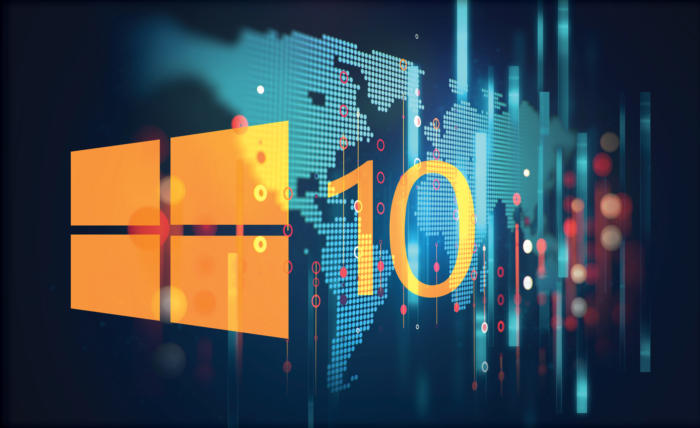
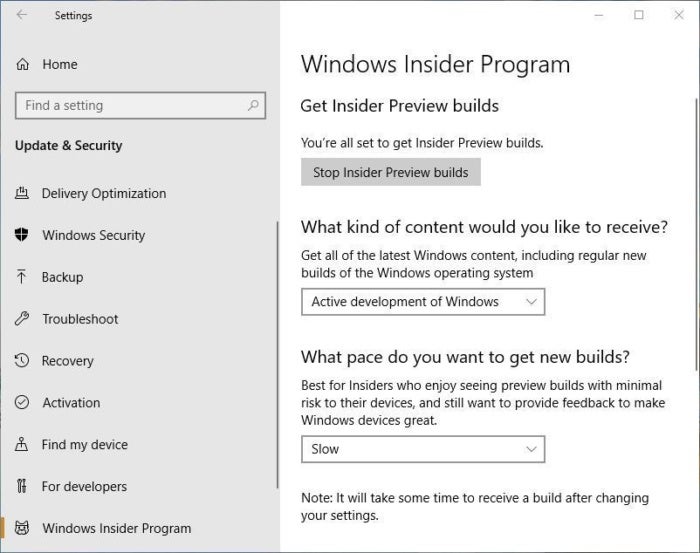


leaguesmurfs 11 Feb 2019
I savour, result in I found just what I used to be
taking a look for. You’ve ended my 4 day long hunt! God
Bless you man. Have a nice day. Bye
league of legends events 11 Feb 2019
I think this is one of the such a lot significant info for me.
And i am happy studying your article. However should remark on some general things, The web site style
is wonderful, the articles is really great : D. Good activity,
cheers
buy lol account 11 Feb 2019
It’s amazing to pay a visit this site and reading the views of all mates on the topic of this paragraph,
while I am also eager of getting knowledge.
g 15 Jun 2020
These are truly great ideas in about blogging.
You have touched some fastidious things here. Any way keep up
wrinting.
g 16 Jun 2020
Great delivery. Sound arguments. Keep up the good work.
g 16 Jun 2020
Wow that was unusual. I just wrote an incredibly long comment but after I clicked submit my comment didn’t show up.
Grrrr… well I’m not writing all that over again. Regardless, just wanted
to say superb blog!
g 17 Jun 2020
Hmm it appears like your website ate my first comment (it was super long) so I guess I’ll just sum it up what
I submitted and say, I’m thoroughly enjoying your blog.
I too am an aspiring blog writer but I’m still new to everything.
Do you have any tips and hints for beginner blog writers?
I’d certainly appreciate it.